[sc name=”ad_1″]
Python module for viewing Portable Executable (PE) files in a tree-view using pefile and PyQt5. Can also be used with IDA Pro to dump in-memory PE files and reconstruct imports.
Features
- Standalone application and IDAPython plugin
- Supports Windows/Linux/Mac
- Rainbow PE ratio map:
- High-level overview of PE structures, size and file location
- Allows for fast visual comparison of PE samples
- Displays the following PE headers in a tree view:
- MZ header
- DOS stub
- Rich headers
- NT/File/Optional headers
- Data directories
- Sections
- Imports
- Exports
- Debug information
- Load config
- TLS
- Resources
- Version information
- Certificates
- Overlay
- Extract and save data from:
- DOS stub
- Sections
- Resources
- Certificates
- Overlay
- Send data to CyberChef
- VirusTotal search of:
- File hashes
- PDB path
- Timestamps
- Section hash/name
- Import hash/name
- Export name
- Resource hash
- Certificate serial
- Standalone application;
- Double-click VA/RVA to disassemble with capstone
- Hex-dump data
- IDAPython plugin:
- Easy navigation of PE file structures
- Double-click VA/RVA to view in IDA-view/hex-view
- Search IDB for in-memory PE files;
- Reconstruct imports (IAT + IDT)
- Dump reconstructed PE files
- Automatically comment PE file structures in IDB
- Automatically label IAT offsets in IDB
Application
Requirements
- Python 3+
Installation
Using pip (recommended)
Install directly from GitHub using a fresh virtual environment and pip:
Windows
> virtualenv env
> envScriptsactivate
> pip install --upgrade pip
> pip install git+https://github.com/blackberry/pe_tree.gitMac/Linux
$ python3 -m venv env
$ source ./env/bin/activate
$ pip install --upgrade pip
$ pip install git+https://github.com/blackberry/pe_tree.gitFor developers
Git clone the repository and setup for development:
Windows
> git clone https://github.com/blackberry/pe_tree.git
> cd pe_tree
> virtualenv env
> envScriptsactivate
> pip install -e .Mac/Linux
$ git clone https://github.com/blackberry/pe_tree.git
$ cd pe_tree
$ python3 -m venv env
$ source ./env/bin/activate
$ pip install -e .Usage
Run PE Tree and use the GUI to select a file to view:
$ pe-tree
Run PE Tree and view the specified file/folder:
$ pe-tree <path>
Dark-mode
Dark-mode can be enabled by installing QDarkStyle:
$ pip install qdarkstyleIDAPython
Requirements
- IDA Pro 7.0+ with Python 2.7
- IDA Pro 7.4+ with Python 2.7 or 3.x
Installation
To install and run as an IDAPython plugin you can either use setuptools or install manually.
Using setuptools
- Download pe_tree and install for the global Python interpreter used by IDA:
$ git clone https://github.com/blackberry/pe_tree.git $ cd pe_tree $ python setup.py develop --ida - Copy pe_tree_ida.py to your IDA plugins folder
Install manually
- Download pe_tree and install requirements for the global Python interpreter used by IDA:
$ git clone https://github.com/blackberry/pe_tree.git $ cd pe_tree $ pip install -r requirements.txt - Copy pe_tree_ida.py and the contents of
./pe_tree/to your IDA plugins folder
For developers
To simply run as a script under IDA first install the pe_tree package requirements for the global Python installation:
$ pip install -r requirements.txtThen run pe_tree_ida.py under IDA:
File -> Script file... -> pe_tree_ida.py -> Open
IDA plugins folder
| OS | Plugins folder |
|---|---|
| Windows | %ProgramFiles%IDA Pro 7.Xplugins |
| Linux | /opt/ida-7.X/plugins |
| Mac | ~/.idapro/plugins |
Usage
- Run IDA and disassemble a PE file (select
Manual LoadandLoad Resourcesfor best results!) - Click
Edit -> Plugins -> PE Tree
Examples
Dumping in-memory PE files
Below are the basic steps to dump a packed PE file (for example MPRESS or UPX) and rebuild imports (assuming the image base/entry-point is fairly standard):
- Launch IDA Pro and disassemble an MPRESS or UPX packed PE file (select
Manual LoadandLoad Resources) - Select debugger (Windows or Bochs) and run until OEP (usually 0x00401000)
- At this point you could take a memory snapshot (saving all segments) and save the IDB for later
- Ensure IDA has found all code
Options -> General -> Analysis -> Reanalyze program - Open PE Tree, right-click and choose
Add PE -> Search IDB - Right click on
HEADER-0x00400000(or appropriate module) and selectDump... - Specify the
AddressOfEntryPoint(typically 0x1000) - Ensure
Rebuild importsis selected - Dump!
A new executable will be created using the unpacked section data obtained from memory/IDB, and a new section named .idata containing the rebuilt IAT, hint name table and IDT will be appended to the PE file. If the entry-point memory segment has been marked writable during execution (via VirtualProtect for example) then the EP section characteristics will also be marked writable. Finally, the BASERELOC, BOUND_IMPORT and SECURITY data directories are marked null, and the OPTIONAL_HEADER checksum is recalculated (if enabled via config)
Using the above approach it is possible to dump many in-memory PE files that have either been unpacked, remotely injected, reflectively loaded or hollowed etc.
Configuration
Overview
The configuration is stored in an INI file and defaults to the following values:
[config]
debug = False
fonts = Consolas,Monospace,Courier
virustotal_url = https://www.virustotal.com/gui/search
cyberchef_url = https://gchq.github.io/CyberChef
[dump]
enable = True
recalculate_pe_checksum = False
Options
| Section | Option | Type | Description |
|---|---|---|---|
| config | debug | boolean | Print pefile.dump() to output |
| config | fonts | string | Comma-separated list of font names for UI |
| config | virustotal_url | string | VirusTotal search URL |
| config | cyberchef_url | string | CyberChef URL |
| dump | enable | boolean | Enable process dumping/IAT rebuilding in IDA |
| dump | recalculate_pe_checksum | boolean | Recalculate PE header checksum (slow!) |
Location
| Type | OS | Path |
|---|---|---|
| Application | Windows | %TEMP%pe_tree.ini |
| Application | Linux/Mac | /tmp/pe_tree.ini |
| IDAPython | Windows | %APPDATA%HexRaysIDA Prope_tree.ini |
| IDAPython | Linux/Mac | ~/.idapro/pe_tree.ini |
3rd party data sharing
The following information will be shared with 3rd party web-applications (depending on configuration) under the following conditions:
VirusTotal
If the VirusTotal URL is specified in the configuration then metadata such as file hashes, timestamps, etc will be sent to VirusTotal for processing when the user clicks on highlighted links or selects “VirusTotal search” from the right-click context menu.
CyberChef
If the CyberChef URL is present in the configuration then any file data will be base64 encoded and sent to CyberChef for processing when the user selects “CyberChef” from the right-click context menu.
Troubleshooting
AttributeError: module ‘pip’ has no attribute ‘main’
or
PyQt5 fails to install under Linux
Try to upgrade pip to version 20.0+:
$ pip install --upgrade pipModuleNotFoundError: No module named ‘PyQt5.sip’
Try uninstalling and reinstalling PyQt5 as follows:
pip uninstall PyQt5
pip uninstall PyQt5-sip
pip install PyQt5 PyQt5-sipMissing imports after dumping
Ensure IDA has found and disassembled all code:
Options -> General -> Analysis -> Reanalyze program
After this is completed try to dump/rebuild imports again.
Contributing
Please feel free to contribute! Issues and pull requests are most welcome.
Developer documentation
To build documentation from source using Sphinx:
$ pip install sphinx
$ sphinx-apidoc -o ./doc/source/ .
$ sphinx-build -b html ./doc/source ./doc/build -ETo view the documentation open ./doc/build/index.html in a web-browser.
[sc name=”ad-in-article”]

















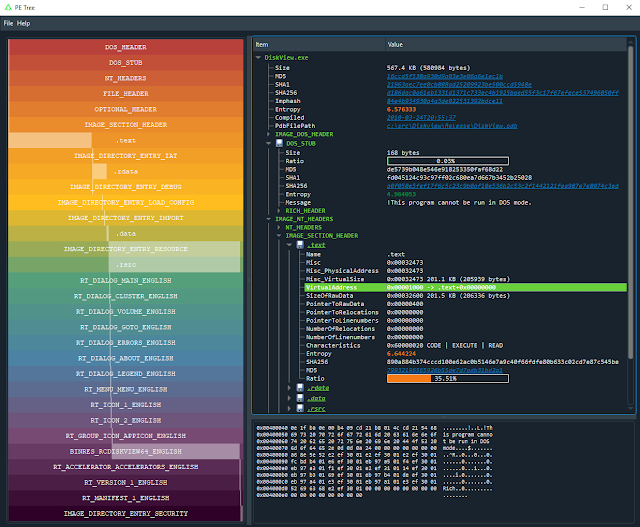

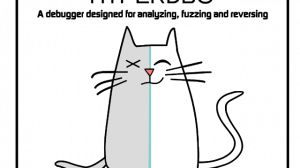

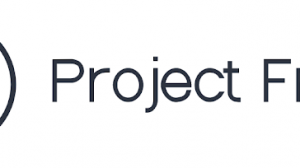
Add Comment