Nzyme collects 802.11 management frames directly from the air and sends them to a Graylog (Open Source log management) setup for WiFi IDS, monitoring, and incident response. It only needs a JVM and a WiFi adapter that supports monitor mode.
Think about this like a long-term (months or years) distributed Wireshark/tcpdump that can be analyzed and filtered in real-time, using a powerful UI.
What kind of data does it collect?
Nzyme collects, parses and forwards all relevant 802.11 management frames. Management frames are unecrypted so anyone close enough to a sending station (an access point, a computer, a phone, a lightbulb, a car, a juice maker, …) can pick them up with nzyme.
- Association request
- Association response
- Probe request
- Probe response
- Beacon
- Disassociation
- Authentication
- Deauthentication
What do I need to run it?
Everything you need is available from Amazon Prime and is not very expensive. There even is a good chance you have the parts around already.
WiFi adapters that support monitor mode
The most important component is one (or more) WiFi adapters that support monitor mode. Monitor mode is the special state of a WiFi adapter that makes it read and report all 802.11 frames and not only certain management frames or frames of a network it is connected to. You could also call this mode sniffing mode: The adapter just spits out everything it sees on the channel it is tuned to.
The problem is, that many adapter/driver/operating system combinations do not support monitor mode.
The internet is full of compatibility information but here are the adapters I run nzyme with on a Raspberry Pi 3 Model B:
- ALFA AWUS036NH – 2.4Ghz and 5Ghz (Amazon Prime, about $40)
- ALFA AWUS036NEH – 2.4Ghz (Amazon Prime, about $50)
- ALFA AWUS036ACH – 2.4Ghz and 5Ghz (Amazon Prime, about $50)
- Panda PAU05 – 2.4Ghz (Amazon Prime, about $15)
If you have another one that supports monitor mode, you can use that one. Nzyme does by far not require any specific hardware.
A small computer to run nzyme on.
Author recommends running nzyme on a Raspberry Pi 3 Model B. This is pretty much the reference architecture. A Raspberry Pi 3 Model B running Nzyme with three WiFi adapters in monitor mode has about 25% CPU utilization in the busy frequencies of Downtown Houston, TX.
In the end, it shoulnd’t really matter what you run it on, but the docs and guides will most likely refer to a Raspberry Pi with a Raspbian on it.
Things to keep in mind
A few general things to know before you get started:
- Success will highly depend on how well supported your WiFi adapters and drivers are. Use the recommended adapters for best results. You can get them from Amazon Prime and have them ready in one or two days.
- At least on OSX, your adapter will not switch channels when already connected to a network. Make sure to disconnect from networks before using nzyme with the on-board WiFi adapter. On other systems, switching to monitor mode should disconnect the adapter from a possibly connected network.
- Nzyme works well with both the OpenJDK or the Oracle JDK and requires Java 7 or 8.
- Wifi adapters can draw quite some current and I have seen Raspberry Pi 3’s shut down when connecting more than 3 ALFA adapters. Consider this before buying tons of adapters.
Known issues
- Some WiFi adapters will not report the MAC timestamp in the radiotap header. The field will simply be missing in Graylog. This is usually an issue with the driver.
- Some Linux distributions will try to manage the network adapters for you and interfere with nzyme. For example, on Ubuntu, you have to disable
NetworkManager. There is plenty of documentation for this available and I will not duplicate it. I also did not encounter this on any Raspbian based Raspberry Pi yet. Theairmon-ngproject has a built in way to find and kill processes that might interfere:
~# airmon-ng check Found 5 processes that could cause trouble. If airodump-ng, aireplay-ng or airtun-ng stops working after a short period of time, you may want to kill (some of) them! PID Name 718 NetworkManager 870 dhclient 1104 avahi-daemon 1105 avahi-daemon 1115 wpa_supplicant


















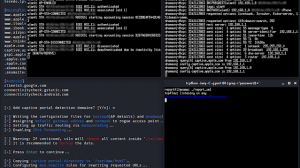

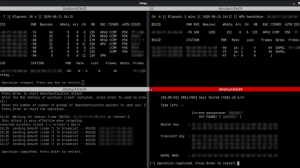
Add Comment