[sc name=”ad_1″]
Machine Learning for Threat Intuitive Analysis
The goal of the ManaTI project is to develop machine learning techniques to assist an intuitive threat analyst to speed the discovery of new security problems.
The machine learning will contribute to the analysis by finding new relationships and inferences. The project will include the development of a web interface for the analyst to interact with the data and the machine learning output.
This project is partially supported by Cisco Systems. For more information about the project please go to Stratosphere Lab page.
Stable Versions
- Mon Sep 3 12:24:26 CEST 2018: Version 0.12.0a
- Sun Aug 12 16:21:19 CEST 2018: Version 0.11.0a
- Mon Jan 29 00:07:15 CEST 2018: Version 0.9.0a
- Fri Nov 10 19:16:52 CEST 2017: Version 0.8.0.537a
- Fri Mar 31 12:19:00 CEST 2017: Version 0.7.1
- Sun Mar 5 00:04:41 CEST 2017: Version 0.7
- Thu Nov 10 12:30:45 CEST 2016: Version 0.6.2.1
- Wed Oct 12 21:19:21 CEST 2016: Version 0.5.1
- Wed Sep 21 17:56:40 CEST 2016: Version 0.41
- Tue Sep 13 10:52:36 CEST 2016: Version 0.4
- Thu Aug 18 15:44:31 CEST 2016: Version 0.3
- Wed Jun 29 10:44:15 CEST 2016: Version 0.2
Authors
- Raúl B. Netto (@Piuliss, [email protected], [email protected])
- Sebastian García (@eldracote, [email protected], [email protected])
Installation
ManaTI is a Django project with a Postgres database and it works in Linux and MacOS. We recommend using a virtualenv environment to setup it. The installation steps for linux are:
sudo apt-get update ; sudo apt-get upgrade -y-
- Clone the repository
git clone [email protected]:stratosphereips/Manati.git; cd Manatior if you don’t want to use SSH, use HTTPS
git clone https://github.com/stratosphereips/Manati.git; cd Manati-
- Install Virtualenv to isolate the required python libraries for ManaTI, also will be installed python libraries for development
sudo apt-get install virtualenv python-pip python-dev libpq-dev build-essential libssl-dev libffi-dev-
- Create virtualenv folder
virtualenv .vmanati-
- Active Virtualenv
source .vmanati/bin/activate-
- Install PostgreSQL DB engine
sudo apt-get install postgresql-server-dev-all postgresql-9.5 postgresql-client-9.5-
- Create environment variables files. Copy and rename the files .env.example to .env, and .env-docker.example to .env-docker
cp .env.example .env
cp .env-docker.example .env-dockerOPTIONAL
You can modify the password and name of database, if you want. Remember, reflect the changes in the Postgres database settings below.
-
- Install required python libraries
pip install -r requirements/local.txtMaybe you will have some issues with permission in the folder ~/.cache, just perform the next command and problem solved:
sudo chmod 777 ~/.cache
if you deploy to Amazon AWS EC2 and you have a memory error try:
pip install -r requirements/local.txt --no-cache-dir-
- Start postgresql
sudo /etc/init.d/postgresql startConfigure the database
-
- As root: (There should be a user postgres after installing the database)
su - postgres-
- Create the database:
psql
create user manati_db_user with password 'password';
create database manati_db;
grant all privileges on database manati_db to manati_db_user;
alter role manati_db_user createrole createdb;
CTRL-D (to output the postgres db shell)OPTIONAL
-
- To change the password by default of the postgres user (you can put the same password if you want), specially good idea if you want to use pgAdmin3-4 as a postgres client. Remember don’t exit of “sudo – postgres”
psql
\password;
CTRL-D (to output the postgres db shell)Verify that the db was created successfully
-
- As the postgres user
psql -h localhost -d manati_db -U manati_db_user(and put the password)
After putting the password you should be logged in in the postgres.
-
- Install redis-server
sudo apt-get install redis-serverOPTIONAL
If you want to configure the Redis. For example, you are interested to change the password, you can:
sudo vi /etc/redis/redis.confand find the line requirepass and write next it the password that you want.
requirepass passwodUserJust remember to update the variable environment REDIS_PASSWORD in the file .env in the root of the project.
-
- Run migrate files
python ./manage.py makemigrations guardian
python ./manage.py migrate-
- Registering External modules. You must run this command everytime you add or remove an External Module
python ./manage.py check_external_modules-
- Execute redis_worker.sh file (in background ‘&’ or in another console).
./utility/redis_worker.sh-
- Create super user for login in the web system if you need
python manage.py createsuperuserHow to run it
It is not recommended to run the server as root, but since only root can open ports numbers less than 1024, it is up to you which user you use. By default it opens the port 8000, so you can run it as root:
python ./manage.py runserverAfter this, just open your browser in http://localhost:8000/manati_project/manati_ui
If you want to open the server in the network, you can do it with:
python ./manage.py runserver <ip-address>:8000If you want to see the jobs running or enqueued go to http://localhost:8000/manati_project/django-rq/
Settings: Updating version from master
-
- Open project directory
cd path/to/project_directory-
- Pull the last changes from master
git pull origin master-
- Install las libraries installed
pip install -r requirements/local.txt-
- Install redis-server and execute redis_worker.sh file (in background ‘&’ or in another console)
./utility/redis_worker.sh-
- Prepare migrations files for guardian library (if it already has, nothings happens)
python ./manage.py makemigrations guardian --noinput-
- Execute migrations files
python ./manage.py migrate --noinput-
- Registering External modules. You must run this command everytime you add or remove an External Module
python ./manage.py check_external_modules-
- Execute server
python ./manage.py runserverRun in production.
Using surpevisor, gunicorn as server with RQ worker (with redis server) to deal with the background tasks. In the future we are planning to prepare settings for nginx
cd path/to/project_directory
python manage.py collectstatic --noinput --clear
sudo supervisord -c supervisor-manati.conf -nDocker image
If you have docker installed, maybe can be a good idea install the ManaTI docker image. The Dockerfile and server configurations files are here. This ManaTI docker image is executed over a server NGINX and uWSGI. This image is maintained by @Piuliss
docker pull honeyjack/manati:latest
docker run --name manati -p 8888:8888 -dti honeyjack/manati:latest bashThen, wait for 5 or 10 seconds and go to http://localhost:8888
Docker Composer
If you don’t want to waste time installing ManaTI and you have docker installed, you can just execute docker-compose. First clone the repository and go to the directory project.
cd Manati
cp .env.example .env
cp .env-docker.example .env-docker
docker-compose build
docker-compose run web bash -c "python manage.py makemigrations --noinput; python manage.py migrate; python manage.py check_external_modules"
docker-compose run web bash -c "python manage.py createsuperuser2 --username admin --password Password123 --noinput --email '[email protected]'"
docker-compose up # or 'docker-compose up -d' if you don't want to see the logs in the console.After this, just open your browser in http://localhost:8000/manati_project/manati_ui/new
Backup DB
pg_dump -U manati_db_user -W -F p manati_db > backup.sql # plain textRestore DB
psql manati_db -f backup.sql -U manati_db_user
https://platform.twitter.com/widgets.js
[sc name=”ad-in-article”]

















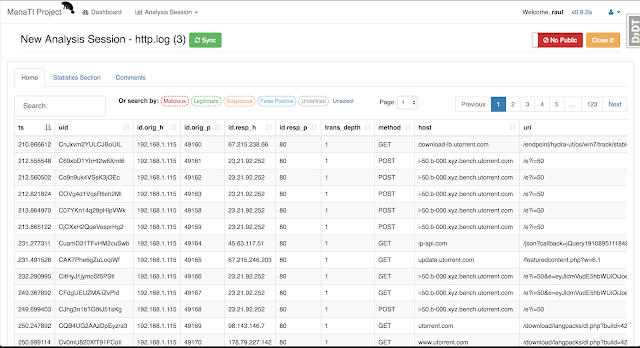
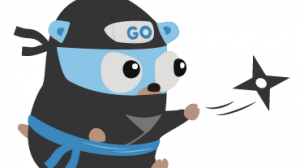
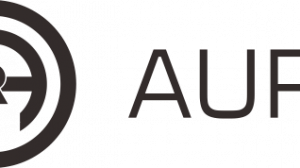
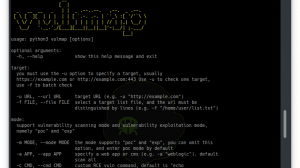
Add Comment