[sc name=”ad_1″]
OpenVPN is open-source commercial software that implements virtual private network techniques to create secure point-to-point or site-to-site connections in routed or bridged configurations and remote access facilities.
https://openvpn.net
A VPN, or Virtual Private Network, allows you to create a secure connection to another network over the Internet. VPNs can be used to access region-restricted websites, shield your browsing activity from prying eyes on public Wi-Fi.
A virtual private server is a virtual machine sold as a service by an Internet hosting service. The virtual dedicated server also has a similar meaning.
We will use a bash script to do all the installation and configuration for us. https://github.com/Nyr/openvpn-install
Step 1: Login to your VPS
Type the following ssh command replacing with your VPS username and IP:
ssh [email protected]
Step 2: Download and Run the Script
Type the following wget command or curl command:
wget https://git.io/vpn -O openvpn-install.sh && sudo bash openvpn-install.sh
Step 3: Configure
When prompted set IP address to 192.168.1.6 and Port to 443. Use Google or OpenDNS DNS servers with the vpn. Next, type client name (such as iPhone, Nexus6, client etc). Finally, press [Enter] key to install and set up OpenVPN on your system
Type the following command stop the OpenVPN service:
sudo systemctl stop openvpn@server
Type the following command start the OpenVPN service:
sudo systemctl start openvpn@server
Type the following command restart the OpenVPN service:
sudo systemctl restart openvpn@server
Step 4: Client configuration
On server your will find a client configuration file called ~/client.ovpn. All you have to do is copy this file to your local desktop using the scp and provide this file to your OpenVPN client to connect:
scp [email protected]:~/client.ovpn .
First, install the openvpn client, enter:
sudo yum install openvpn
OR
sudo apt install openvpn
Step 5: Connecting
sudo openvpn client.ovpn
Video:
https://youtu.be/IZBjbBmOqtE
[sc name=”ad-in-article”]

















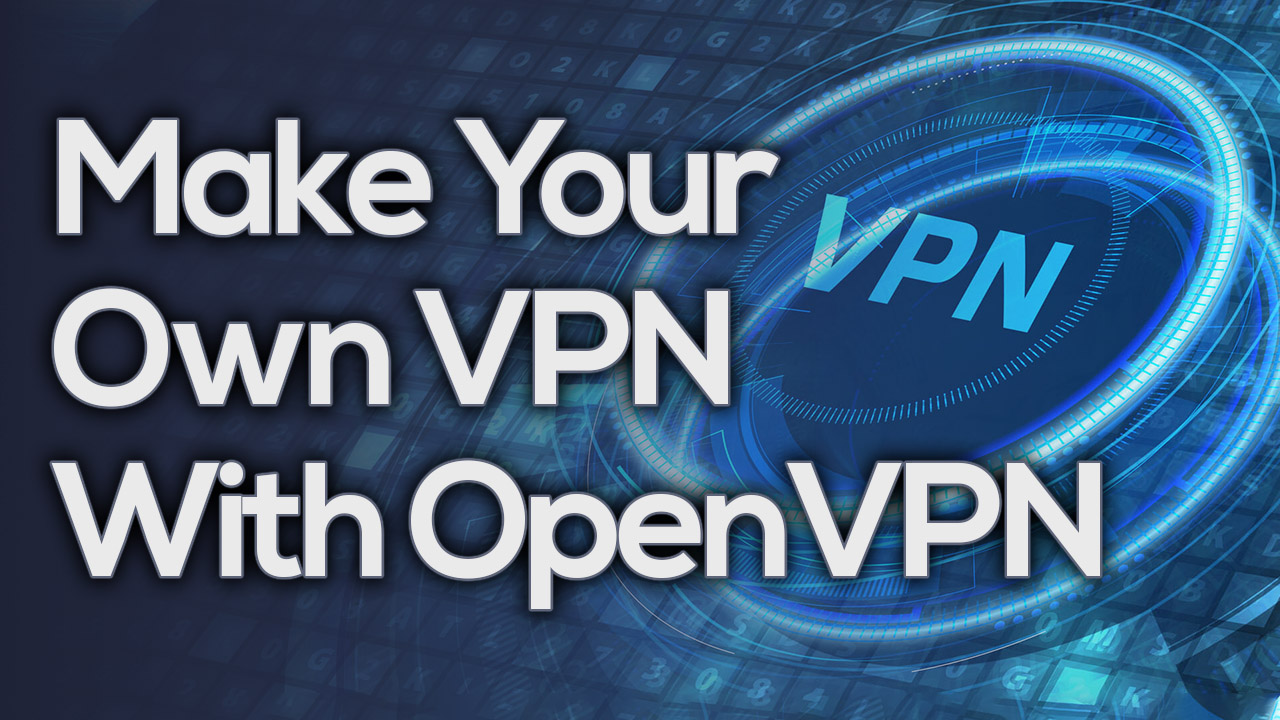

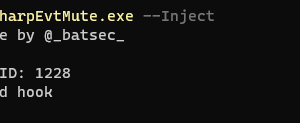
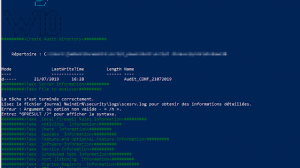
Add Comment