[sc name=”ad_1″]
FAT is a toolkit built in order to help security researchers analyze and identify vulnerabilities in IoT and embedded device firmware.
This is built in order to use for the “Offensive IoT Exploitation” training conducted by Attify.
Note:
- As of now, it is simply a script to automate Firmadyne which is a tool used for firmware emulation. In case of any issues with the actual emulation, please post your issues in the firmadyne issues.
- In case you are on Kali and are facing issues with emulation, it is recommended to use the AttifyOS Pre-Release VM downloadable from here, or alternatively you could do the above mentioned.
Firmware Analysis Toolkit is build on top of the following existing tools and projects :
Setup instructions
If you are a training student and setting this as a pre-requirement for the training, it is recommended to install the tools in the /root/tools folder, and individual tools in there.
Install Binwalk
git clone https://github.com/devttys0/binwalk.git
cd binwalk
sudo ./deps.sh
sudo python ./setup.py install
sudo apt-get install python-lzma :: (for Python 2.x)
sudo -H pip install git+https://github.com/ahupp/python-magicNote: Alternatively, you could also do a sudo apt-get install binwalk
Setting up firmadyne
sudo apt-get install busybox-static fakeroot git kpartx netcat-openbsd nmap python-psycopg2 python3-psycopg2 snmp uml-utilities util-linux vlan qemu-system-arm qemu-system-mips qemu-system-x86 qemu-utils
git clone --recursive https://github.com/firmadyne/firmadyne.git
cd ./firmadyne; ./download.sh
Edit firmadyne.config and make the FIRMWARE_DIR point to the current location of Firmadyne folder.
Setting up the database
sudo apt-get install postgresqlsudo -u postgres createuser -P firmadyne, with passwordfirmadynesudo -u postgres createdb -O firmadyne firmwaresudo -u postgres psql -d firmware < ./firmadyne/database/schema
Setting up Firmware Analysis Toolkit (FAT)
First install pexpect.
pip install pexpectNow clone the repo to your system.
git clone https://github.com/attify/firmware-analysis-toolkit
mv firmware-analysis-toolkit/fat.py .
mv firmware-analysis-toolkit/reset.py .
chmod +x fat.py
chmod +x reset.pyAdjust the paths to firmadyne and binwalk in fat.py and reset.py. Additionally, provide the root password. Firmadyne requires root privileges for some of its operations. The root password is provided in the script itself to automate the process.
# Configurations - change this according to your system
firmadyne_path = "/home/ec/firmadyne"
binwalk_path = "/usr/local/bin/binwalk"
root_pass = "root"
firmadyne_pass = "firmadyne"Setting up Firmware-mod-Kit
sudo apt-get install git build-essential zlib1g-dev liblzma-dev python-magic
git clone https://github.com/brianpow/firmware-mod-kit.gitFind the location of binwalk using which binwalk . Modify the file shared-ng.inc to change the value of variable BINWALK to the value of /usr/local/bin/binwalk (if that is where your binwalk is installed). .
Setting up MITMProxy
pip install mitmproxy or apt-get install mitmproxy
Setting up Firmwalker
git clone https://github.com/craigz28/firmwalker.git
That is all the setup needed in order to run FAT.
Running FAT
Once you have completed the above steps you can run can fat. The syntax for running fat is
$ python fat.py <firmware file>- Provide the firmware filename as an argument to the script. If not provided, the script would prompt for it at runtime.
- The script will then ask you to enter the brand name. Enter the brand which the firmware belongs to. This is for pure database storage and categorisational purposes.
- The script would display the IP addresses assigned to the created network interfaces. Note it down.
- Finally, it will say that running the firmware. Hit ENTER and wait until the firmware boots up. Ping the IP which was shown in the previous step, or open in the browser.
Congrats! The firmware is finally emulated. The next step will be to setup the proxy in Firefox and run mitmproxy.
To remove all analyzed firmware images, run
$ python reset.pyExample Run
$ python fat.py DIR850LB1_FW210WWb03.bin
__ _
/ _| | |
| |_ __ _ | |_
| _| / _` | | __|
| | | (_| | | |_
|_| \__,_| \__|
Welcome to the Firmware Analysis Toolkit - v0.2
Offensive IoT Exploitation Training - http://offensiveiotexploitation.com
By Attify - https://attify.com | @attifyme
[?] Enter the name or absolute path of the firmware you want to analyse : DIR850LB1_FW210WWb03.bin
[?] Enter the brand of the firmware : dlink
[+] Now going to extract the firmware. Hold on..
[+] Firmware : DIR850LB1_FW210WWb03.bin
[+] Brand : dlink
[+] Database image ID : 1
[+] Identifying architecture
[+] Architecture : mipseb
[+] Storing filesystem in database
[!] Filesystem already exists
[+] Building QEMU disk image
[+] Setting up the network connection, please standby
[+] Network interfaces : [('br0', '192.168.0.1'), ('br1', '192.168.7.1')]
[+] Running the firmware finally
[+] command line : sudo /home/ec/firmadyne/scratch/1/run.sh
[*] Press ENTER to run the firmware...Download Firmware-Analysis-Toolkit
[sc name=”ad-in-article”]


















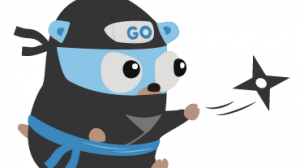
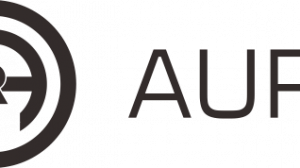
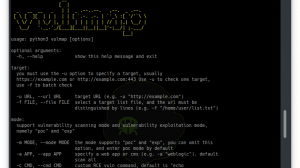
Add Comment