[sc name=”ad_1″]
A new tool for collecting RDP, web and VNC screenshots all in one place
This tool is still a work-in-progress and should be mostly usable but is not yet complete. Please file any bugs or feature requests as GitHub issues
Caveats
- Web screenshotting relies on Chromium or Google Chrome being installed
Motivation
Since Eyewitness recently dropped support for RDP there isn’t a working CLI tool for capturing RDP screenshots. Nessus still works, but it’s a pain to get the images out and they’re not included in the export file.
I thought this was a good opportunity to write a fresh tool that’s more powerful than those that came before. Check out the feature list!
Installation
For web screenshotting, scrying currently depends on there being an installation of Chromium or Google Chrome. Install with pacman -S chromium or the equivalent for your OS.
Download the latest release from the releases tab. There’s a Debian package available for distros that use them (install with sudo dpkg -i scrying*.deb), and zipped binaries for Windows, Mac, and other Linuxes.
Usage
Grab a single web page, RDP server, or VNC server:
$ scrying -t http://example.com
$ scrying -t rdp://192.0.2.1
$ scrying -t 2001:db8::5 --mode web
$ scrying -t 2001:db8::5 --mode rdp
$ scrying -t 192.0.2.2
$ scrying -t vnc://[2001:db8::53]:5901
Automatically grab screenshots from an nmap output:
$ nmap -iL targets.txt -p 80,443,8080,8443,3389 -oX targets.xml
$ scrying --nmap targets.xml
Choose a different output directory for images:
$ scrying -t 2001:db8::3 --output-dir /tmp/scrying_outputs
Run from a targets file:
$ cat targets.txt
http://example.com
rdp://192.0.2.1
2001:db8::5
$ scrying -f targets.txt
Run through a web proxy:
$ scrying -t http://example.com --web-proxy http://127.0.0.1:8080
$ scrying -t http://example.com --web-proxy socks5://[::1]:1080
Image files are saved as PNG in the following directory structure:
output
├── report.html
├── rdp
│ └── 192.0.2.1-3389.png
├── vnc
│ └── 192.0.2.1-5900.png
└── web
└── https_example.com.png
Check out the report at output/report.html!
Features:
Features with ticks next to them have been implemented, others are TODO
-
✔️ Automatically decide whether an input should be treated as a web address or RDP server
-
✔️ Automatically create output directory if it does not already exist
-
✔️ Save images with consistent and unique filenames derived from the host/IP
-
✔️ Full support for IPv6 and IPv4 literals as well as hostnames
-
✔️ Read targets from a file and decide whether they’re RDP or HTTP or use hints
-
✔️ Parse targets smartly from Nmap and Nessus output
-
✔️ HTTP – uses Chromium/Chrome in headless mode
-
✔️ Full cross-platform support – tested on Linux, Windows and Mac
-
Produces an HTML report to allow easy browsing of the results
-
VNC
- RDP – mostly working, does not support “plain RDP” mode, see #15
- Video streams – tracking issue #5
- option for timestamps in filenames
- Read targets from a msf services -o csv output
- OCR on RDP usernames, either live or on a directory of images
- NLA/auth to test credentials
- Parse Dirble JSON output to grab screenshots of an entire website – waiting for nccgroup/dirble#51
Help text
USAGE:
scrying [FLAGS] [OPTIONS] <--file <FILE>...|--nmap <NMAP XML FILE>...|--nessus <NESSUS XML FILE>...|--target <TARGET>...>
FLAGS:
-s, --silent Suppress most log messages
--test-import Exit after importing targets
-v, --verbose Increase log verbosity
-h, --help Prints help information
-V, --version Prints version information
OPTIONS:
-f, --file <FILE>... Targets file, one per line
-l, --log-file <LOG FILE> Save logs to the given file
-m, --mode <MODE>
Force targets to be parsed as `web`, `rdp`, `vnc` [default: auto] [possible values:
web, rdp, vnc, auto]
--nessus <NESSUS XML FILE>... Nessus XML file
--nmap <NMAP XML FILE>... Nmap XML file
-o, --output <OUTPUT DIR> D irectory to save the captured images in [default: output]
--proxy <PROXY>
Default SOCKS5 proxy to use for connections e.g. socks5://[::1]:1080
--rdp-proxy <RDP PROXY>
SOCKS5 proxy to use for RDP connections e.g. socks5://[::1]:1080
--rdp-timeout <RDP TIMEOUT>
Seconds to wait after last bitmap before saving an image [default: 2]
-t, --target <TARGET>... Target, e.g. http://example.com, rdp://[2001:db8::4]
--threads <THREADS> Number of worker threads for each target type [default: 10]
--web-proxy <WEB PROXY>
HTTP/SOCKS Proxy to use for web requests e.g. http://[::1]:8080
[sc name=”ad-in-article”]

















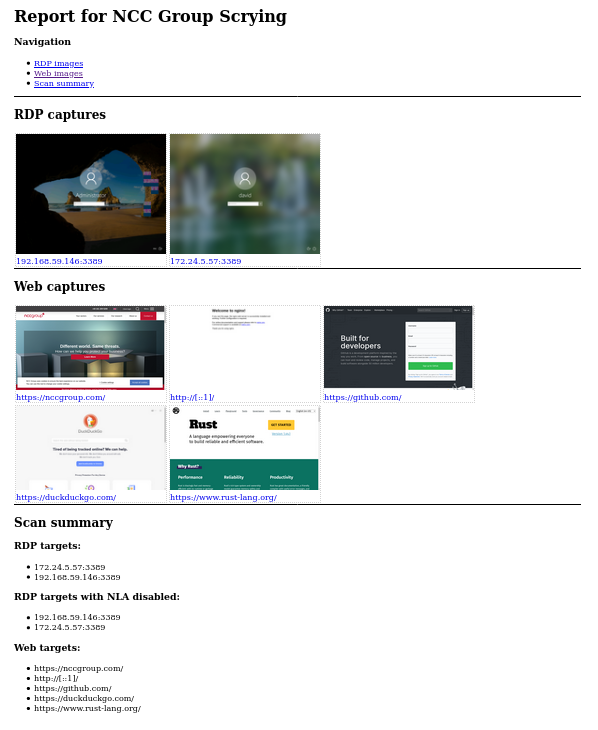
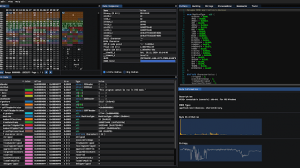

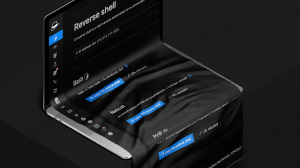
Add Comment