CloudMapper helps you analyze your Amazon Web Services (AWS) environments. The original purpose was to generate network diagrams and display them in your browser. It now contains more functionality.
Demo: https://duo-labs.github.io/cloudmapper/
Intro post: https://duo.com/blog/introducing-cloudmapper-an-aws-visualization-tool
Post to show usage in spotting misconfigurations: https://duo.com/blog/spotting-misconfigurations-with-cloudmapper
Installation
Requirements:
pipandvirtualenv- You will also need
jq(https://stedolan.github.io/jq/) and the librarypyjq(https://github.com/doloopwhile/pyjq), which require some additional tools installed that will be shown.
On macOS:
# clone the repo
git clone [email protected]:duo-labs/cloudmapper.git
# Install pre-reqs for pyjq
brew install autoconf automake libtool jq awscli python3
cd cloudmapper/
python3 -m venv ./venv
source venv/bin/activate
pip install -r requirements.txtOn Linux:
# clone the repo
git clone [email protected]:duo-labs/cloudmapper.git
# (Centos, Fedora, RedHat etc.):
# sudo yum install autoconf automake libtool python34-devel jq awscli
# (Debian, Ubuntu etc.):
# You may additionally need "build-essential"
sudo apt-get install autoconf automake libtool python3-dev jq awscli
cd cloudmapper/
python3 -m venv ./venv
source venv/bin/activate
pip install -r requirements.txtRun with demo data
A small set of demo data is provided. This will display the same environment as the demo site https://duo-labs.github.io/cloudmapper/
python cloudmapper.py prepare --config config.json.demo --account demo
python cloudmapper.py webserverThis will run a local webserver at http://127.0.0.1:8000/
Setup
- Configure information about your account.
- Collect information about an AWS account.
1. Configure your account
Option 1: Edit config file manually
Copy the config.json.demo to config.json and edit it to include your account ID and name (ex. “prod”), along with any external CIDR names. A CIDR is an IP range such as 1.2.3.4/32 which means only the IP 1.2.3.4.
Option 2: Generate config file
CloudMapper has commands to configure your account:
python cloudmapper.py configure {add-account|remove-account} --config-file CONFIG_FILE --name NAME --id ID [--default DEFAULT]
python cloudmapper.py configure {add-cidr|remove-cidr} --config-file CONFIG_FILE --cidr CIDR --name NAMEThis will allow you to define the different AWS accounts you use in your environment and the known CIDR IPs.
2. Collect data about the account
This step uses the CLI to make describe and list calls and records the json in the folder specified by the account name under account-data.
Locally, AWS CLI must be configured with proper access key and region information. Generate new access keys in AWS Console and input the generated keys to aws configure if you have not done so yet.
You must have AWS credentials configured that can be used by the CLI with read permissions for the different metadata to collect. This can be granted via the SecurityAudit policy, or can be reduced to an even more minimal set of permissions if desired for network visualization. The minimal policy needed is:
{
"Version": "2012-10-17",
"Statement": [
{
"Effect": "Allow",
"Resource": "*",
"Action": [
"ec2:DescribeRegions",
"ec2:DescribeAvailabilityZones",
"ec2:DescribeVpcs",
"ec2:DescribeSubnets",
"ec2:DescribeSecurityGroups",
"ec2:DescribeVpcPeeringConnections",
"ec2:DescribeInstances",
"ec2:DescribeNetworkInterfaces",
"rds:DescribeDBInstances",
"elasticloadbalancing:DescribeLoadBalancers"
]
}
]
}Collecting the data can be performed with a bash script or via the python code base. Both options support a --profile to specify the AWS account profile to use.
Option 1: Bash script
Using the script is helpful if you need someone else to get this data for you without fiddling with setting up the python environment.
NOTE The script will collect a small subset of available data. It is preferable to use Option 2 below whenever possible.
./collect_data.sh --account my_accountmy_account is just a name for your account (ex. “prod”). You can also pass a --profile option if you have multiple AWS profiles configured. You should now have a directory with .json files describing your account in a directory named after account name.
Option 2: Python code
python cloudmapper.py collect --account my_accountCommands
collect: Collect metadata about an account. More details here.find_admins: Look at IAM policies to identify admin users and roles and spot potential IAM issues. More details here.prepare/webserver: See Network Visualizationspublic: Find public hosts and port ranges. More details here.sg_ips: Get geoip info on CIDRs trusted in Security Groups. More details here.stats: Show counts of resources for accounts. More details here.wot: Show Web Of Trust. More details here.

















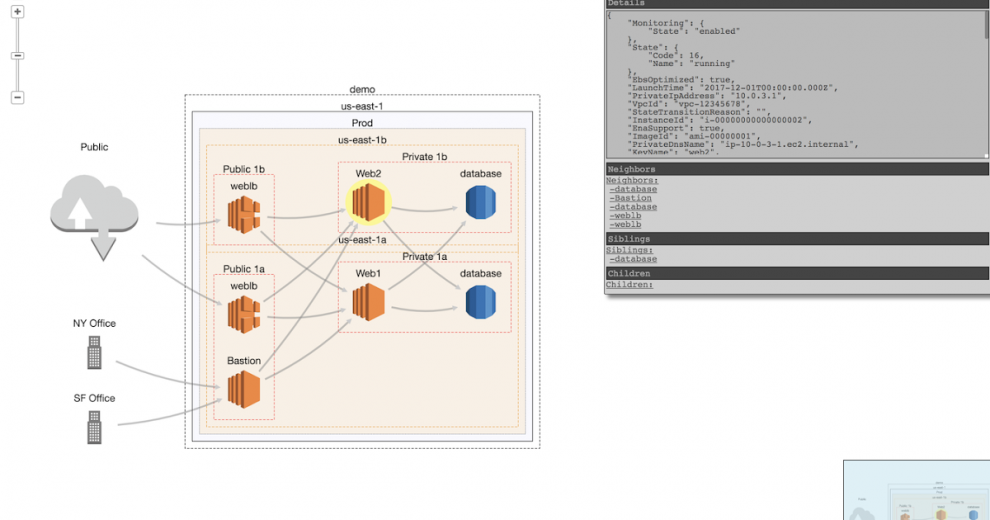
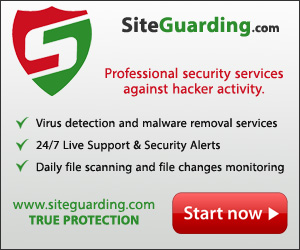
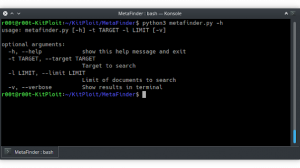
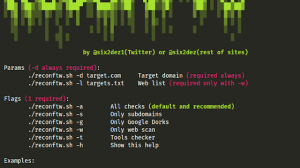
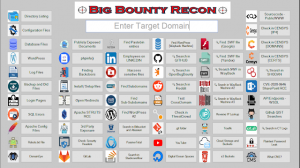
Add Comment